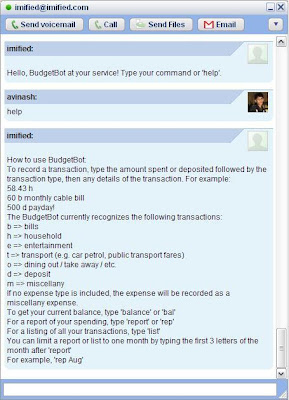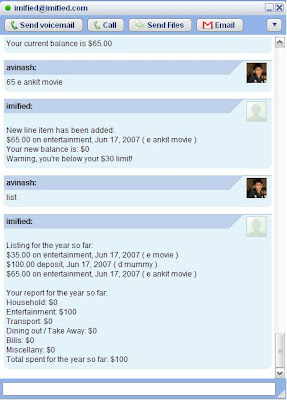Google Talk is one of the several IM's we use everyday to chat with friends around the world. But, now you can use GTalk not just for chatting and sharing files but also as RSS Reader, Bookmarking, Personal Manager, Twittering etc.
Here's a quick tutorial to make your enhance your GTalk.
RSS Reader - Anothr RSS Bot

Although there are many Feed Readers available as Web and Desktop applications, Anothr is a great feed reader for IM's.
Anothr is a web 2.0 service to get feeds directly to your instant messengers (supports Skype, GTalk, MSN) . For Anothr to work with GTalk, you have to add "
anothr@gmail.com" to your friends list and then type "?" for help and settings.
You can easily subscribe and unsubscribe to feeds and also set time interval for the frequency of getting the feeds.
There are also some widgets available on the
site for easy subscribing.
You can then create your profile and share your feeds with the world.
My shared subscriptions are available @
http://anothr.com/avinashsonee.
Shorten URL's using TeaBot. Add "
teabot@urltea.com" and then send a link to get back its shorten form.
Bookmarking
Now lets see how to use GTalk as a Bookmarking application.

1.
Meshly is another Web 2.0 service which helps you to post links from IM's (supports AIM, GTalk and MSN).
For GTalk users, you have to add "
meshly@gmail.com" to your friends list. Then, follow some simple instuctions and create your own mesh and post links to your mesh. It also supports Tags.
You can have a look at
my mesh. You can also paste a Meshly widget on any webpage and show off your links.
You can also bookmark to Delicious using IMfied.
IMified - the ultimate robot for any GTalk/IM user.
 IMified
IMified is a great tool in this Web 2.0 generation.
It is a productivity tool which allows instant access to many Web applications over your IM (supports AIM, GTalk,
Yahoo and MSN) .
The various applications it supports are To-Do lists (Toodledo, IMified ToDo's, RememberTheMilk), Calendars (30 Boxes, Google Calendar), Blog Posting (Blogger, Wordpress, MovableType, Tumblr, LiveJournal, Tyepad), posting to Twitter/Jaiku separately & at once and some other services like IMified Notes & Reminders, BaseCamp, BackPack, BudgetBot, Briangle, Stikkit, Netlookup, urlTea and also Bookmarking to Delicious.
You can also integrate with other applications by creating widget with the help of the
API provided.
I have been using it since around 2 months and it has helped me a lot.
It is a must add service for any GTalk user.
So, just add "
imified@imified.com" as your friend in your GTalk and experience the difference.
These few friends can change your life.
( You can subscribe to this BLOG FEED and never miss any updates. )
 There are many such softwares like Word_to_PDF converter etc. and firefox add-on to save web pages as .pdf files.
There are many such softwares like Word_to_PDF converter etc. and firefox add-on to save web pages as .pdf files.